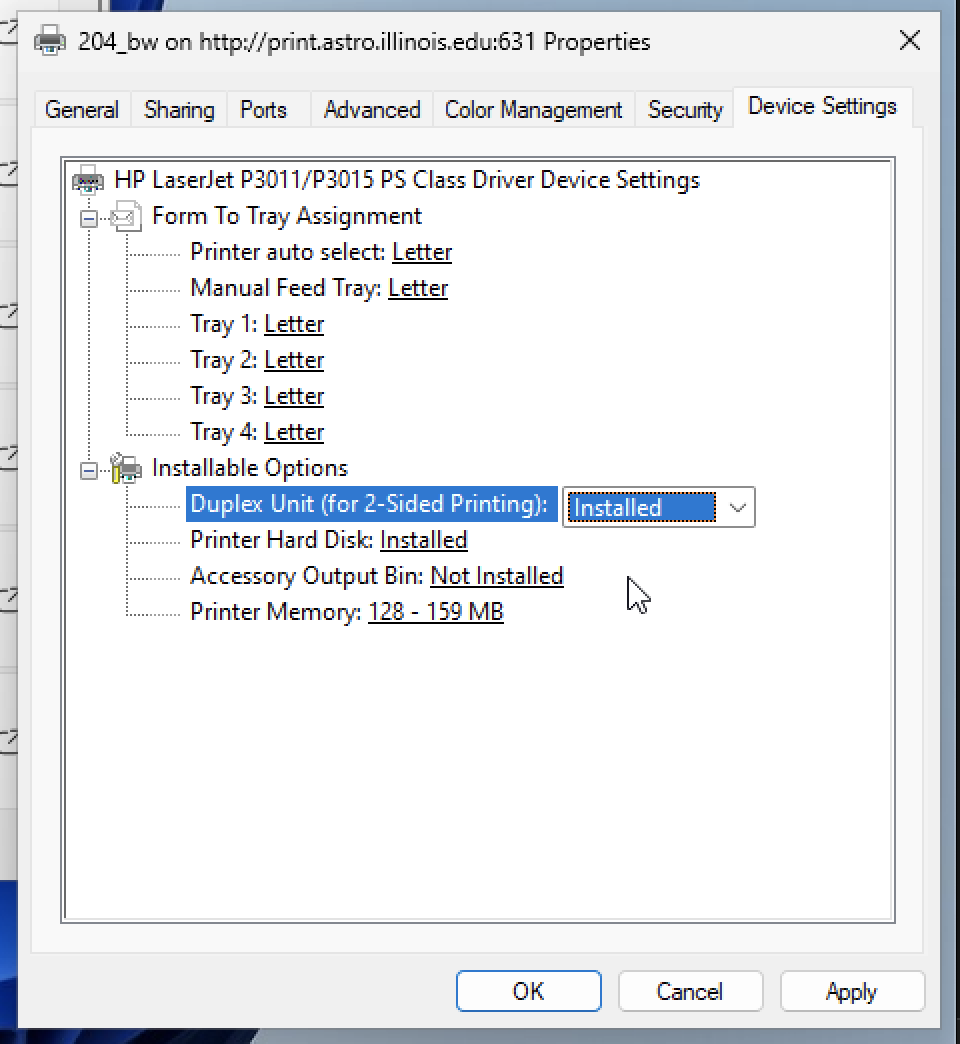Printing
All printing to the department printers is done through the print server:
print.astro.illinois.eduPrint Queues:
104 Mail Room
Xerox Versalink B605
104_copier - regular queue
HP Laserjet P3015dn
104_bw - regular queue
104_bw_d - duplex queue
204 Computer Lab
HP Laserjet P3015dn
204_bw - regular queue
204_bw_d - duplex queue
HP Laserjet 500 Color M551dn
204_color - regular queue
204_color_d - duplex queue
Setting up printers:
Linux:
Use either lpd or cups through print.astro.illinois.edu
To setup a single queue:
lpadmin -p printer_name -v http://print.astro.illinois.edu:631/printers/queue_name -E
where printer_name is what you want to call your local print queue, and queue_name is the printer queue you want to print to (e.g. 204_bw)
Easy CUPS config to setup all queues:
Make sure cups is installed on your Linux install.
In the file /etc/cups/client.conf put the following:
ServerName print.astro.illinois.eduSetting up printing through Papercut Mobility Print on OS X or Windows:
Go to http://print.astro.illinois.edu:9163/setup and download the installer for your OS. The installer will configure all the public printer queues.
Setting up individual print queues:
OS X:
Add Printer
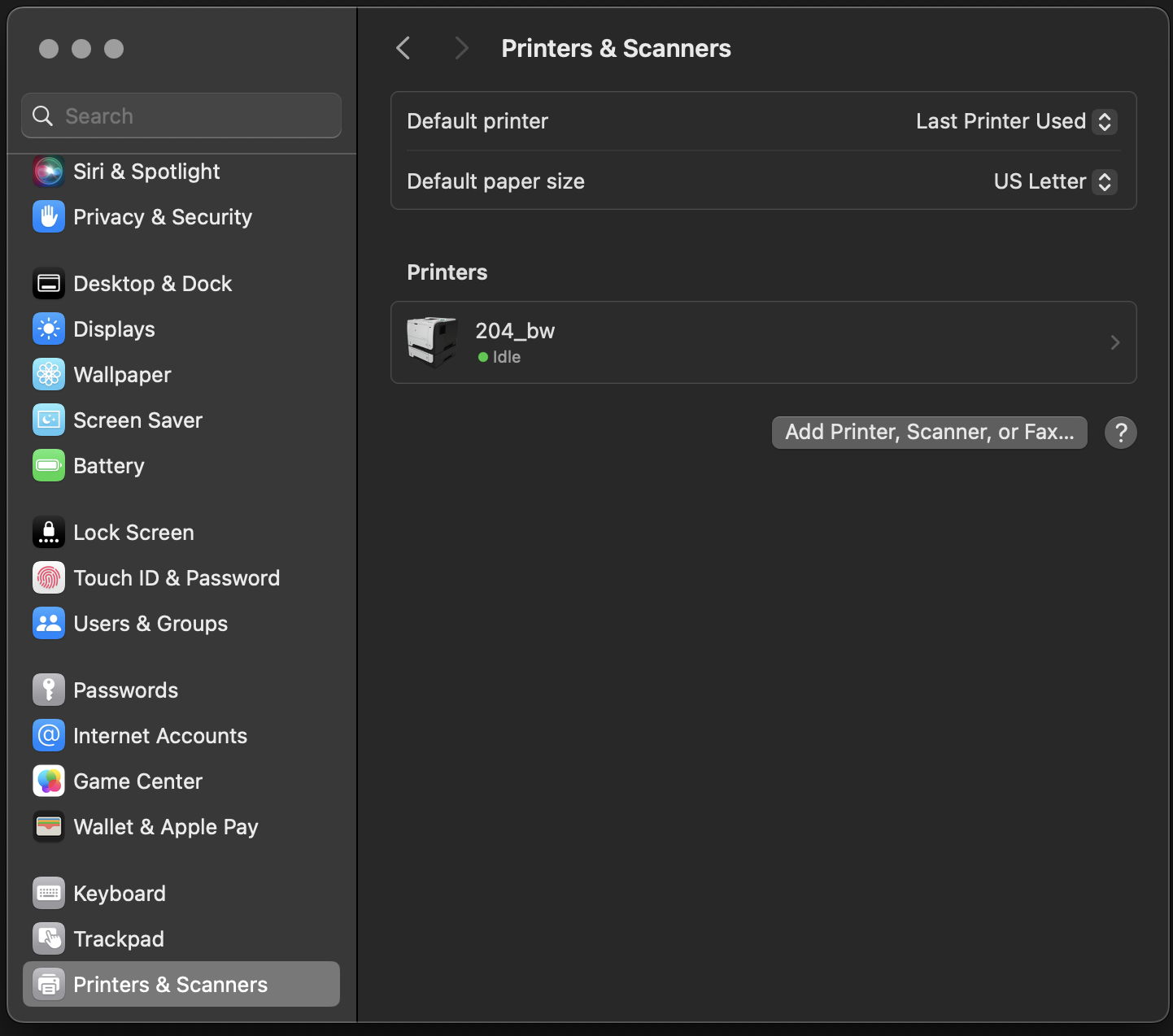
Put in server and queue information with IPP protocol selected. Put in printer name.
Use Select Software to choose the printer driver

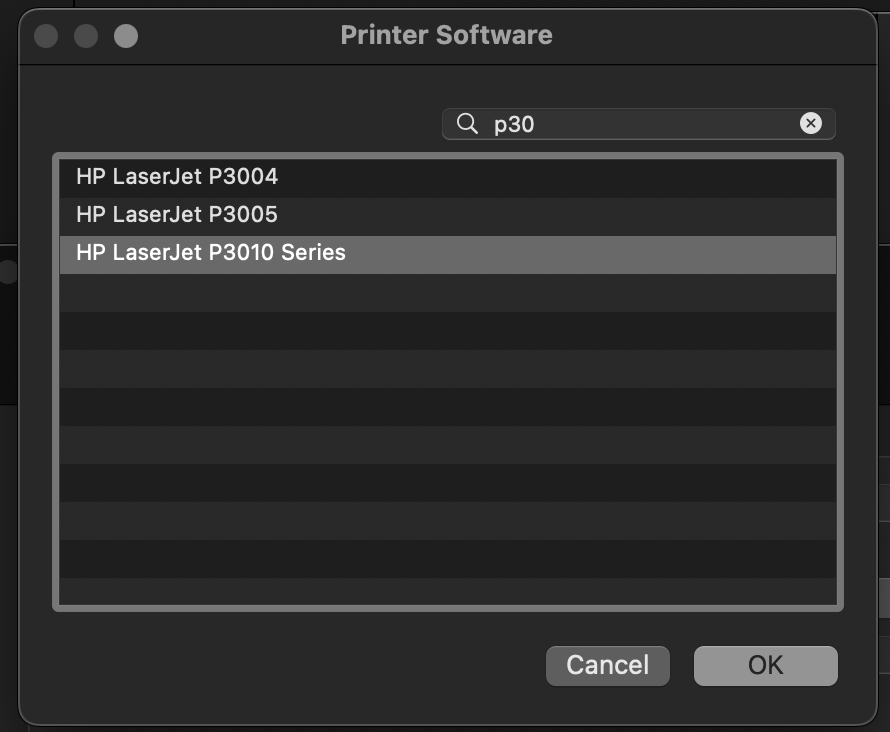
Enable the duplexer
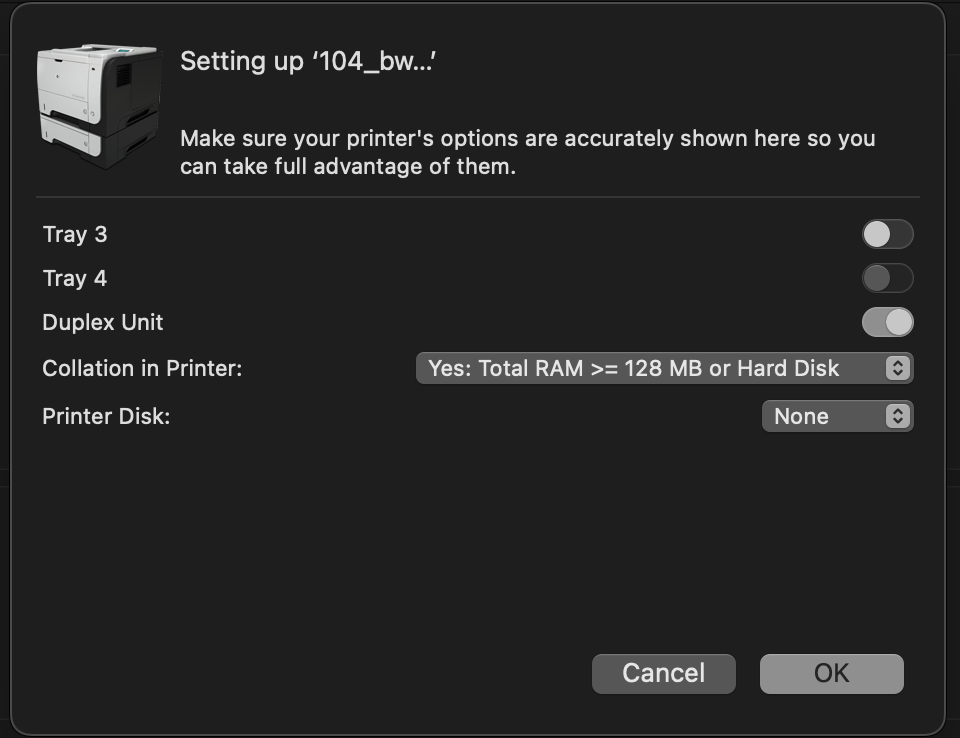
Windows:
To setup Windows to print via cups you need to do the following:
Select Add device
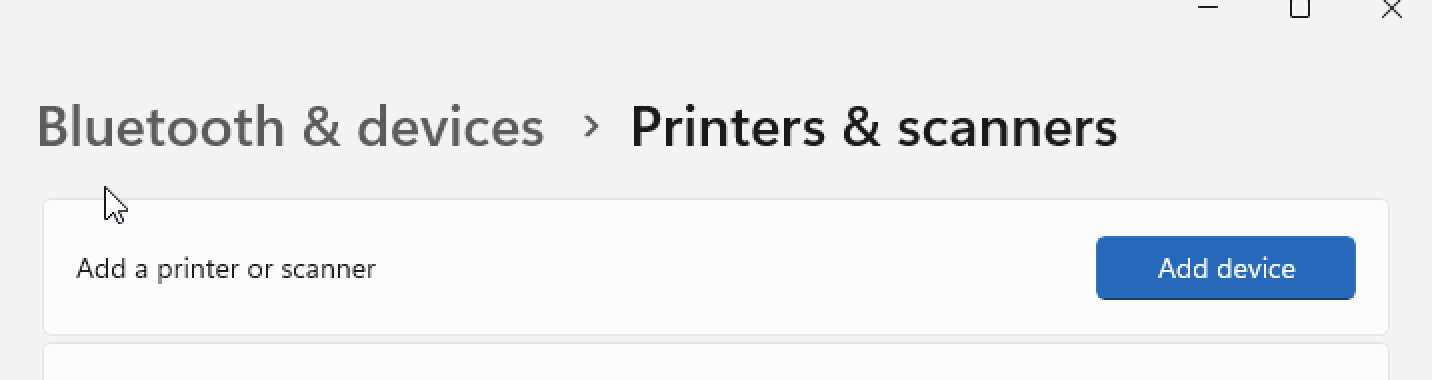
Select Add manually
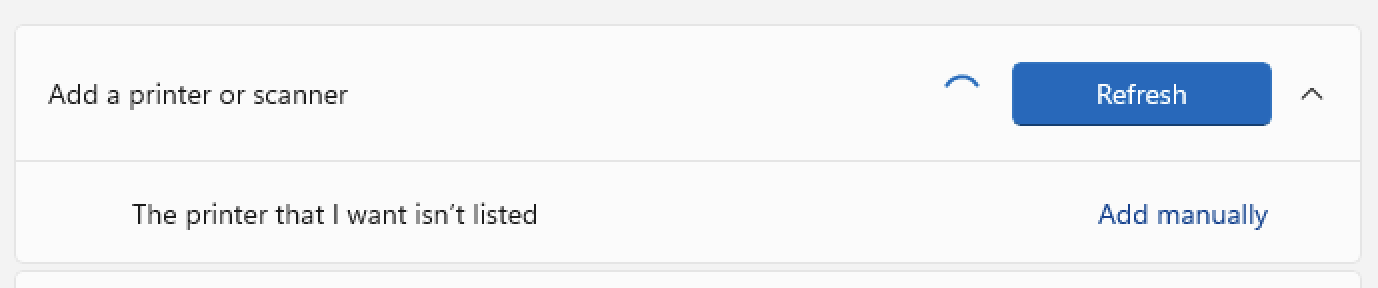
Put in print server and queue information in the Select shared printer by name section
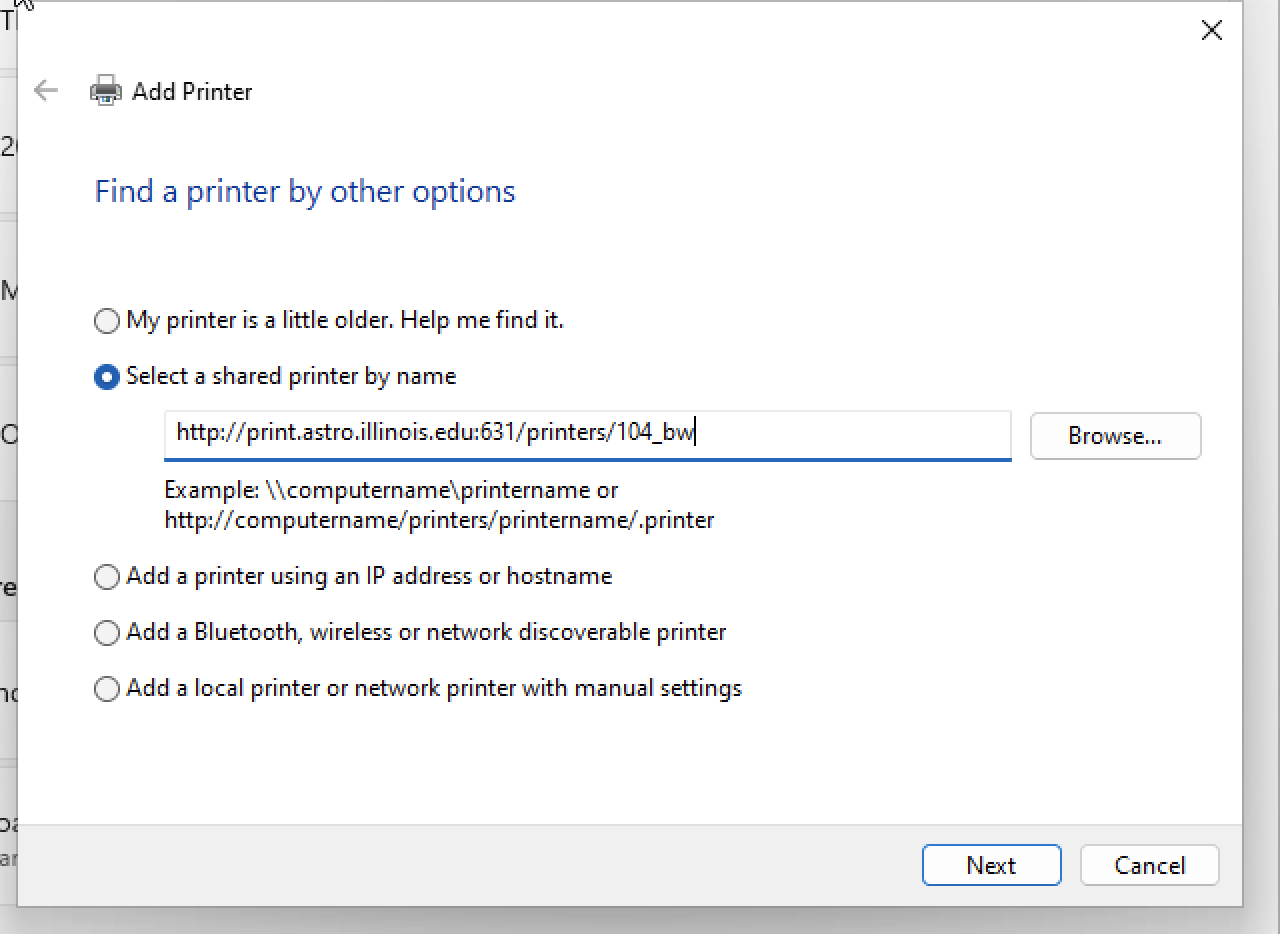
Select the print driver
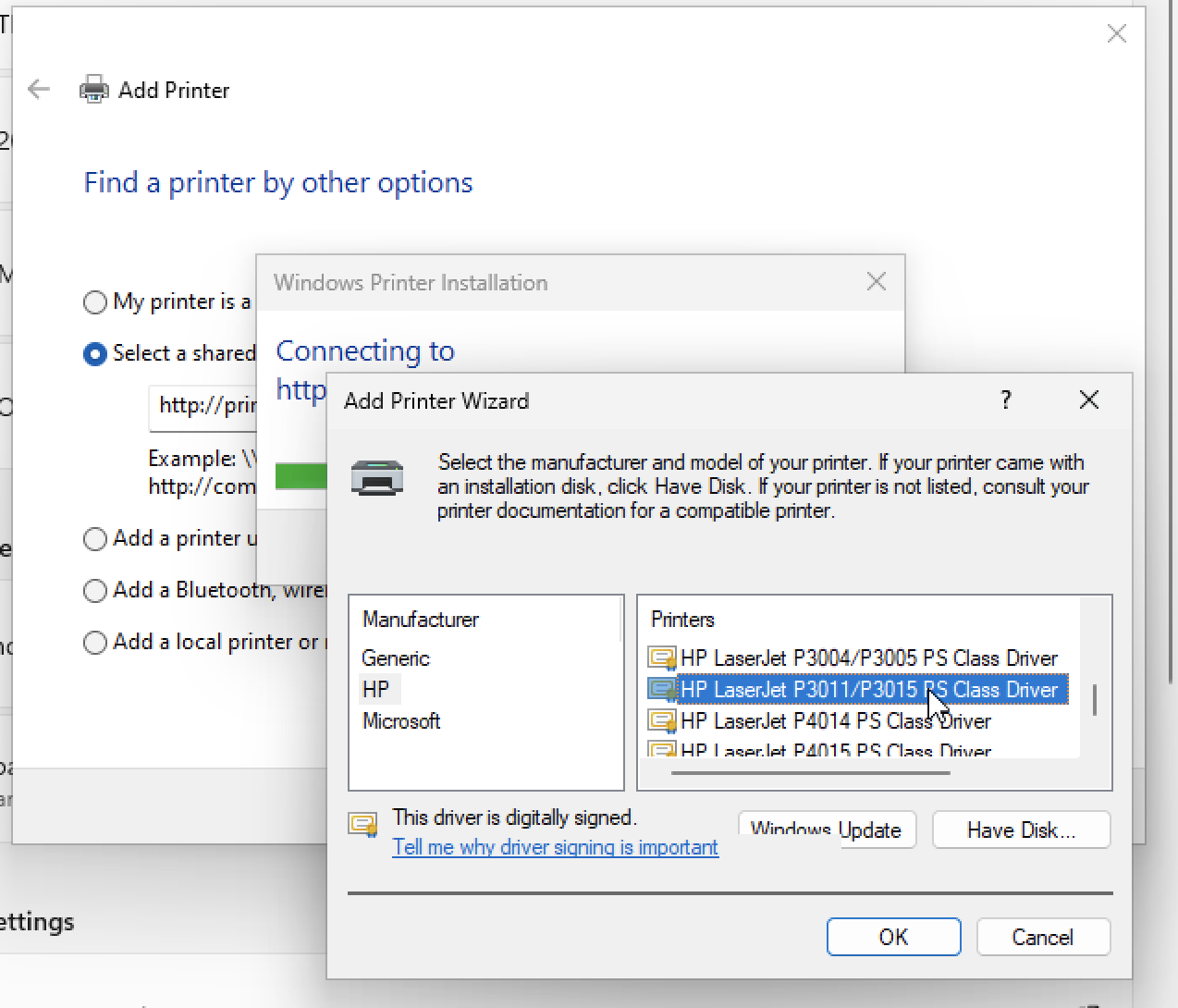
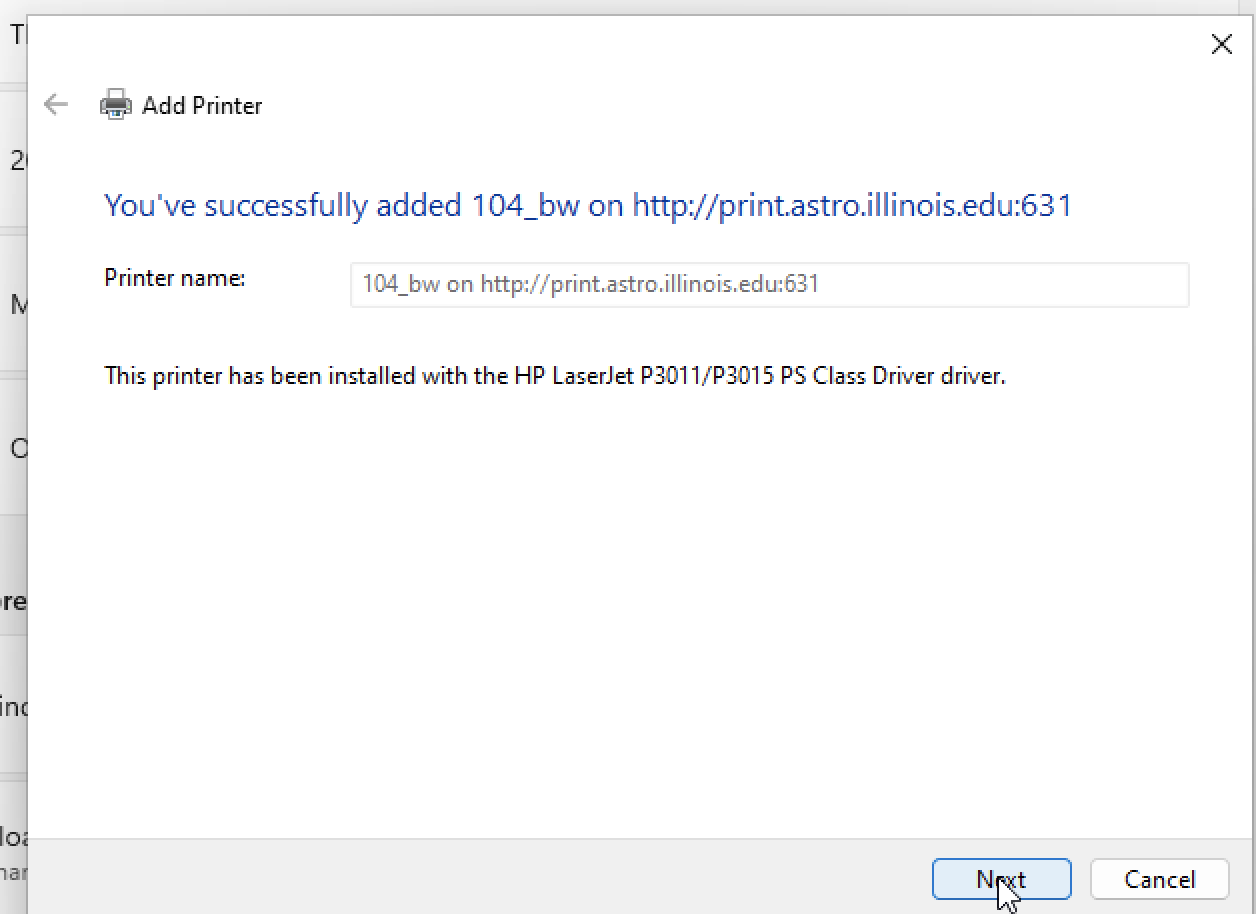
Print a test page if you want
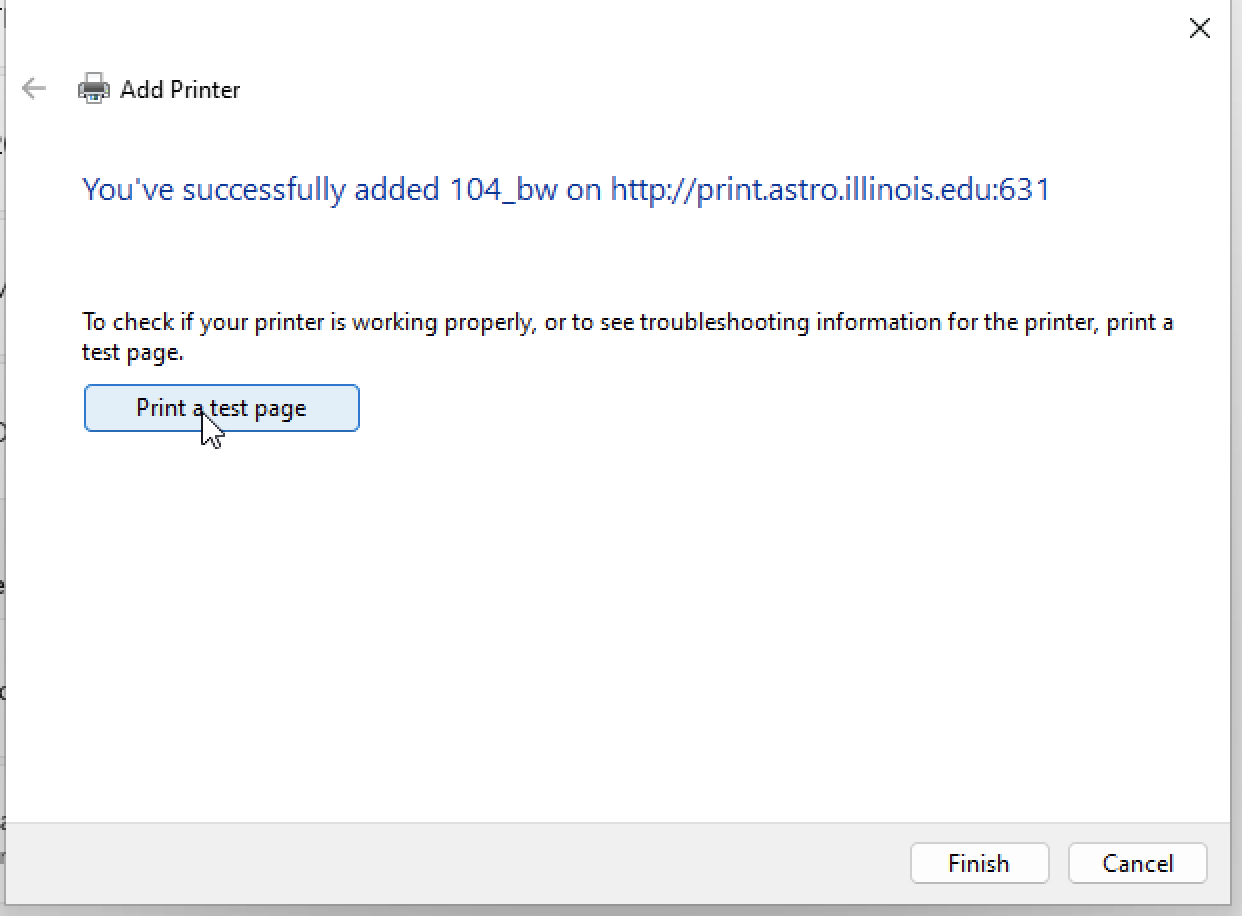
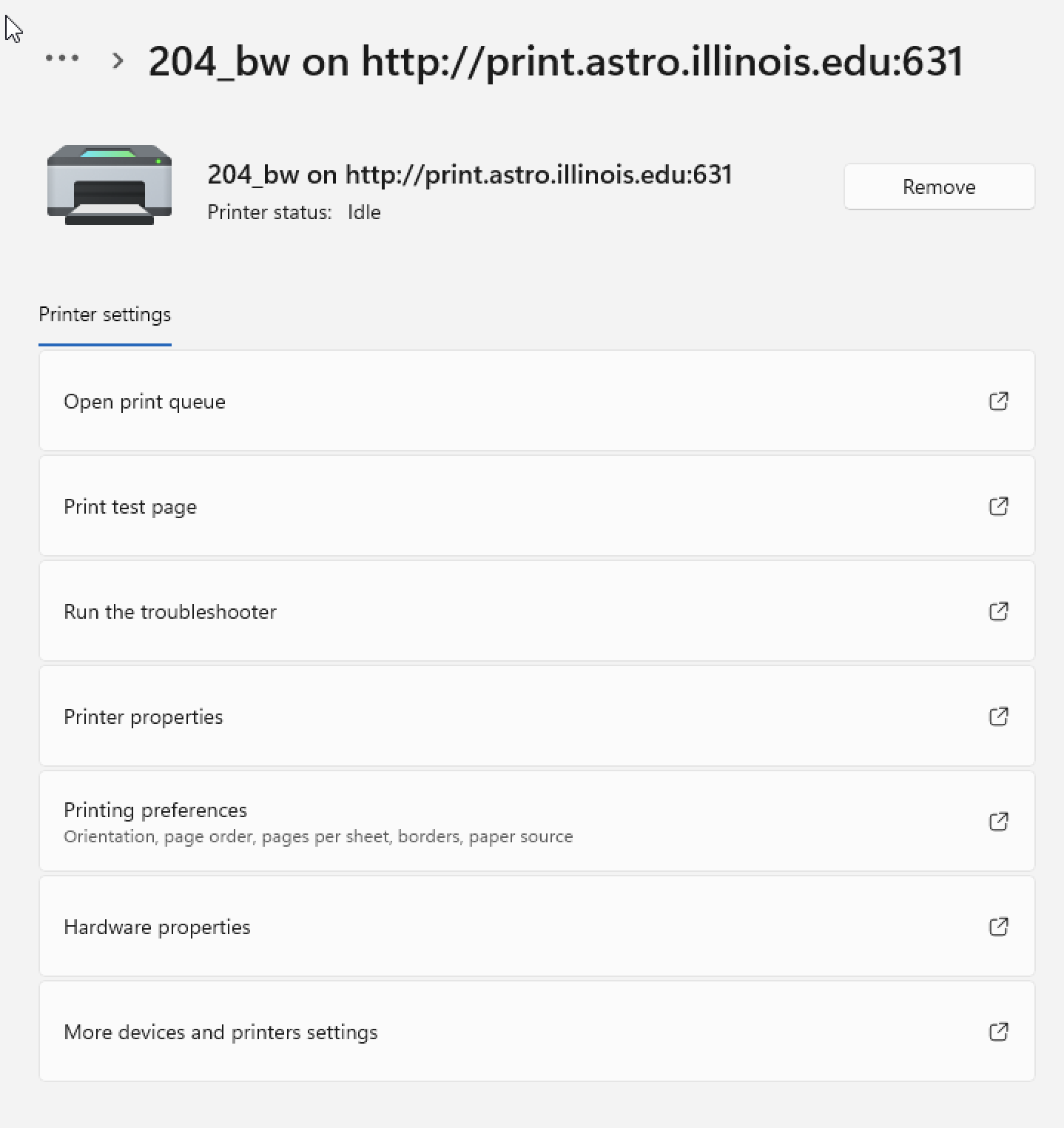
Set the Duplex Unit to Installed under the Device Settings tab